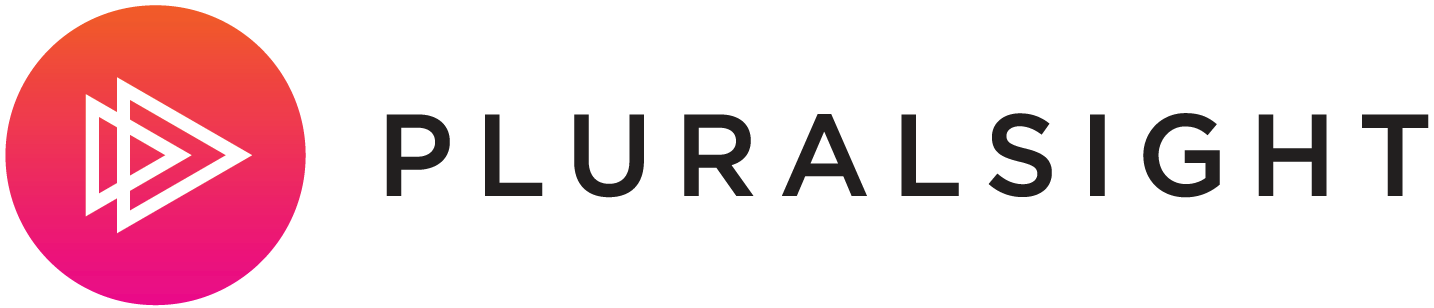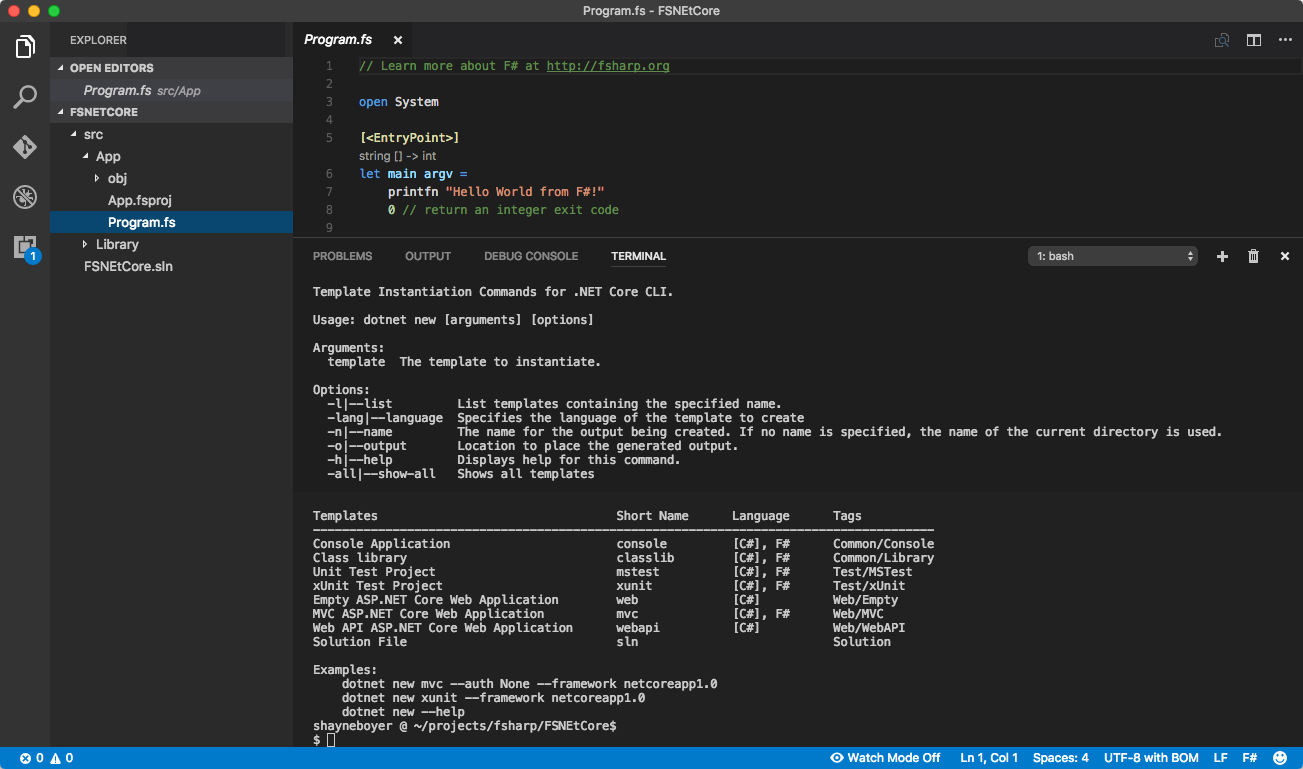
Note: At the time of this post, the dotnet cli version being used 1.0.0-rc4-004771 available from GitHub dotnet/cli repo - https://github.com/dotnet/core/blob/master/release-notes/rc4-download.md
I have been a long time fan of the yeoman generator for ASP.NET Core and still I would argue that it's still the most complete project creation utility for cross platform development.
With that said, the dotnet cli has really raised the bar for command line parity development tooling when comparing similar capabilities from other languages or frameworks where CLI is the first tool.
Historically, as you know, Visual Studio is the standard for "File->New Project" or anything to do with a .NET solution or project. If you can right-click it, it probably didn't get done.
First there was generator-aspnet with yo aspnet (still the best command).
Now we have dotnet new, dotnet sln and more...
What's new?
- dotnet new
- dotnet sln
- dotnet add remove list
dotnet new
dotnet new isn't really new, it's been there for a bit of time. We could create a couple of different types of applications using the -t option, but they were basic starter templates.
dotnet new -t web gave us a basic Hello World web application, but many developers were asking for more. Where was the webapi templates? What about adding NuGet packages? Authentication?
The new command now is driven by the template system. A number of new templates, including webapi, are available!
Template Instantiation Commands for .NET Core CLI.
Usage: dotnet new [arguments] [options]
Arguments:
template The template to instantiate.
Options:
-l|--list List templates containing the specified name.
-lang|--language Specifies the language of the template to create
-n|--name The name for the output being created. If no name is specified, the name of the current directory is used.
-o|--output Location to place the generated output.
-h|--help Displays help for this command.
-all|--show-all Shows all templates
Templates Short Name Language Tags
--------------------------------------------------------------------------------------
Console Application console [C#], F# Common/Console
Class library classlib [C#], F# Common/Library
Unit Test Project mstest [C#], F# Test/MSTest
xUnit Test Project xunit [C#], F# Test/xUnit
Empty ASP.NET Core Web Application web [C#] Web/Empty
MVC ASP.NET Core Web Application mvc [C#], F# Web/MVC
Web API ASP.NET Core Web Application webapi [C#] Web/WebAPI
Solution File sln Solution
Examples:
dotnet new mvc --auth None --framework netcoreapp1.0
dotnet new console --framework netcoreapp1.0
dotnet new --help
Language options, authentication, and the start of having multiple templates per type.
dotnet sln
Another command added is sln. dotnet sln gives you the capability of adding, removing and listing projects (CRUD operations) in that .sln file.
In previous versions of the SDK, a global.json file was necessary to set folders and the version you were targeting.
{
"projects": [ "src", "test" ],
"sdk": {
"version": "1.0.0-preview2-1-003177"
}
}
Now, using a combination of the new command and sln command; we can create a new solution file and then add any project in any folder location to it using dotnet sln add folder/myproject.csproj without having to manually manage the .json file or .sln files.
dotnet new sln -o mydotnetapp
Produces the following directory structure:
mydotnetapp
└── mydotnetapp.sln
Create and add myproject to the solution.
dotnet new web -n webapp -o mydotnetapp/src/myproject -lang C#
After the command completes, the directory structure looks like the following:
mydotnetapp
├── mydotnetapp.sln
└── src
└── myproject
├── Program.cs
├── Startup.cs
├── webapp.csproj
└── wwwroot
Using the -n option allows for naming the project name and using the -o specifies the location to output the files.
To add the project to the solution file, use dotnet sln add:
dotnet sln mydotnetapp/mydotnetapp.sln add src/myproject/webapp.csproj
Note: The sln add remove commands on Unix/Linux terminals such as bash support globs. So the previous command could be written as dotnet sln add mydotnetapp/mydotnetapp.sln **/**/*.csproj and in this case it would've only added the one project. However, if there were more that one project in the *src folder, all of them are added.*
dotnet add remove list
These CRUD operations are used for adding, removing and listing the NuGet packages in a project or you may also use these to for project to project operations i.e. "Add Reference".
For example, if you wanted to add the very popular Newtonsoft.Json Nuget package to your app.proj, use the add command. The version number is optional, the latest version is used by default.
dotnet add Library.fsproj package Newtonsoft.Json -v 9.0.1
The other options on the package command are:
Options:
-h|--help Show help information
-v|--version <VERSION> Version for the package to be added.
-f|--framework <FRAMEWORK> Add reference only when targeting a specific framework
-n|--no-restore Add reference without performing restore preview and compatibility check.
-s|--source <SOURCE> Use specific NuGet package sources to use during the restore.
--package-directory <PACKAGE_DIRECTORY> Restore the packages to this Directory .
For adding Project to Project references, use the add command and pass the reference as the command instead of package. The following example adds the Library.fsproj class library project to the App.fsproj console app as a reference.
dotnet add App.fsproj reference ../Library/Library.fsproj
Now that the project is added, use the list command to see the references for a given project.
$ dotnet list App.fsproj reference
Project reference(s)
--------------------
..\Library\Library.fsproj
What's next
What is the future of generator-aspnet? [See the comment on the thread] here(https://github.com/dotnet/cli/issues/2052#issuecomment-207031714), in short the yeoman generator will be maintained an modified to utilize the same template engine that dotnet does ensuring parity.
Resources
- Checkout the templating GitHub repository, there is a good resource on the wiki for what a template looks like - "Runnable Project" Templates.
- dotnet/cli GitHub repo
- docs.microsoft.com