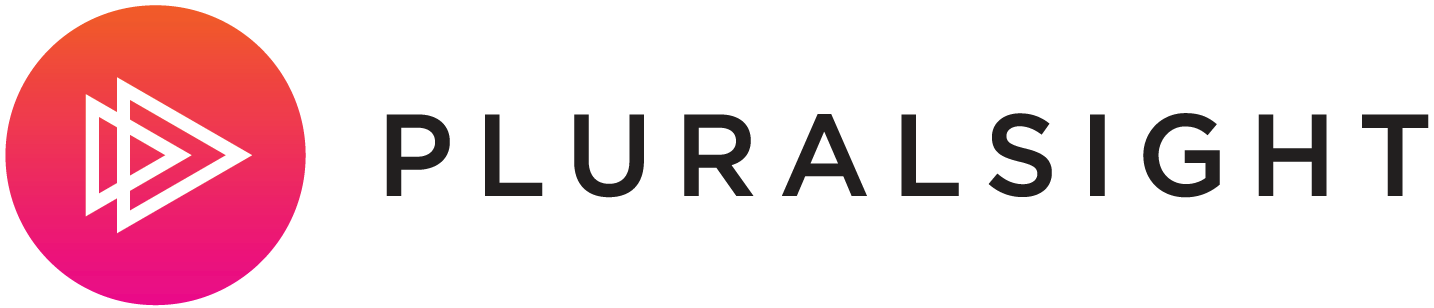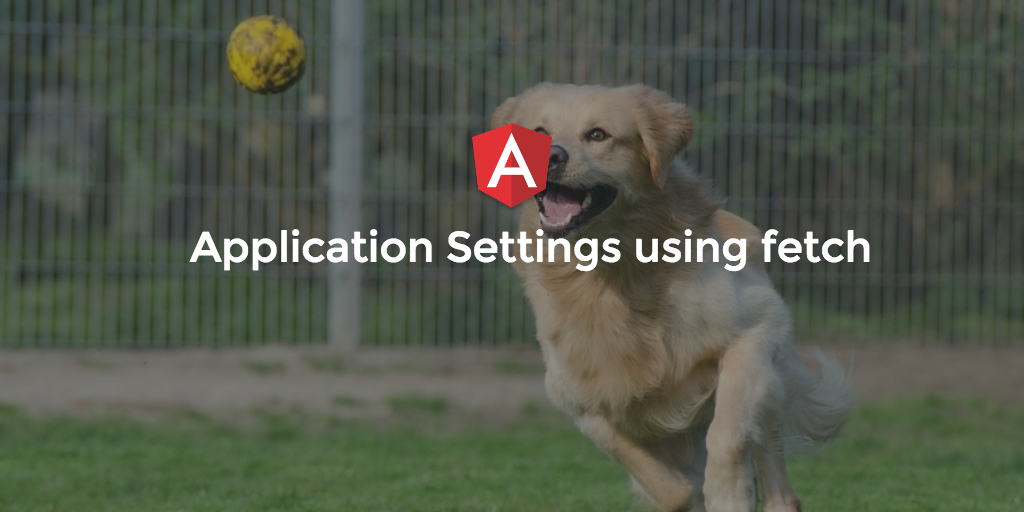 In a recent post, the CLI and environment.ts were used to determing the current running environment and what settings to use. However, there were some shortcomings to this approach
In a recent post, the CLI and environment.ts were used to determing the current running environment and what settings to use. However, there were some shortcomings to this approach
not only in the fact that only development and production were supported but others mentioned as well.
In Angular 1.x using manual bootstrap, where the application would need to do some work prior to starting up, was such a need that it has a home in the docs. However, in Angular 2 this pattern is not established.
I started looking and asking, "What is the manual bootstrap for A2?" Of course, thanks to naming "bootstrap" is awful when paired with almost anything web. Nevertheless, there is a question and answer here to be take into account...
Question?
I need to get some data, settings, api url, etc before my app starts, what are my options?
Answer(s)?
If you are building in each environment, you could use environment.{env}.ts as shown in this post OR
get them from the originating server using the fetch api and let the server determine the ENVIRONMENT and return that information as well as any other relevant settings prior to the
application starting.
Related Posts:
- Giving your CLI a Server
- Application Settings using the CLI Environment Option
- A Re-Quickstart using the CLI
- Continuous Integration to Azure using Codeship and the Angular CLI
The Server
This portion builds on the Giving your CLI a Server post
First, the environment based config or settings files and code need to added. So a /config folder is added with the following files.
config
├── development.js
├── index.js
└── production.js
The index.js file contains simple code to load the environment specific file based on NODEENV. A change could be made to trigger off of any other variable depending on your build process or need to support
other environments (APPENV for example).
var config
, config_file = './' + (process.env.NODE_ENV ? process.env.NODE_ENV : 'development') + '.js';
try {
config = require(config_file);
} catch (err) {
if (err.code && err.code === 'MODULE_NOT_FOUND') {
console.error('No config file matching NODE_ENV=' + process.env.NODE_ENV
+ '. Requires "' + __dirname + '/' + process.env.NODE_ENV + '.js"');
process.exit(1);
} else {
throw err;
}
}
module.exports = config;
Next, the production.js and development.js file contain the settings specific to the environments and our needs.
exports.app = app = {
title: 'a2-serversettings',
port: 80,
environment: 'production',
start: 'index.html'
}
exports.api = {
base_url: 'http://api.webserver.com/'
}
A variation to the development.js file such as base_url: 'http://localhost:5001/ would be an example.
Next, implementing the /settings endpoint in the server.js file which will be used as the GET method by the angular app for retrieving this info.
//import the config
config = require('./config');
// GET settings route
app.get('/settings', function (req, res) {
// create the return object
var settings = {};
// set the properties
settings.title = config.app.title;
settings.environment = config.app.environment;
settings.webApiUrl = config.api.base_url;
// return the settings
res.send(settings);
});
Adding fetch to the Angular App
the fetch api is not completely supported so we will need to add a polyfill to the application for wider broweser support.
First add the fetch npm package and also install the TypeScript typings for code help.
#install the window.fetch polyfill
$ npm install whatwg-fetch --save
#install the typescript typings from defintelytyped
$ tsd install whatwg-fetch --save
You'll need toadd the reference to browser.d.ts
/// <reference path="whatwg-fetch/whatwg-fetch.d.ts" />
In order to get the fetch.js package moved to the /vendor folder when the CLI builds (using ng build), modify angular-cli-build.js.
module.exports = function(defaults) {
return new Angular2App(defaults, {
vendorNpmFiles: [
'whatwg-fetch/fetch.js',
'systemjs/dist/system-polyfills.js',
'systemjs/dist/system.src.js',
'zone.js/dist/**/*.+(js|js.map)',
'es6-shim/es6-shim.js',
'reflect-metadata/**/*.+(js|js.map)',
'rxjs/**/*.+(js|js.map)',
'@angular/**/*.+(js|js.map)'
],
polyfills: [
'vendor/whatwg-fetch/fetch.js',
'vendor/es6-shim/es6-shim.js',
'vendor/reflect-metadata/Reflect.js',
'vendor/systemjs/dist/system.src.js',
'vendor/zone.js/dist/zone.js'
]
});
};
Need to add the change to the vendorNpmFiles section to get the files copied in the ng build process and then add all of the polyfills section because the cli uses a default list OR *this list
AppSettings
When the application calls the /settings endpoint on the node server, the returned json needs to be mapped to class to be used for the application, so in this case add a new file
called appSettings.ts to /src/app with the following content. Notice that we are also using an interface for typing which will be used but in the mapping later.
export interface ISettings {
title: string,
environment: string,
webApiUrl: string,
}
export class appSettings {
public static settings: ISettings;
}
Next, add the appSettings.ts class to the barrel (learn more about barrels in this post), and now we can move to main.ts to put all of the peices together.
export * from './environment';
export * from './myapp.component';
export * from './appSettings';
Calling the Settings
Since the appSettings class and related interface was added to app barrel, add appSettings, ISettings to the import statement.
import { MyappAppComponent, environment, appSettings, ISettings } from './app/';
Using the fetch api, we can call the /settings endpoint from the originating url and map the response.json() to the interface of ISettings
and then set the settings property of the appSettings class. Finally using the environment property returned from the server enableProdMode() is set
based on what the server returns and bootstrap() is called.
fetch('/settings', { method: 'get' }).then((response) => {
response.json().then((settings: ISettings) => {
appSettings.settings = settings;
if (appSettings.settings.environment == 'production') {
enableProdMode();
};
bootstrap(MyappAppComponent);
});
});
All of this happens prior to the application being started, anything you need to store within the appSettings class can be inflated from the server and now that class is available globally by adding the import statement to your
component.
import {appSettings) from './app/';
Testing Environments
There are npm scripts within the github code that builds and sets the NODE_ENV for development and production.
"build:nodeserver": "ng build && cp -R nodeserver\/* dist",
"build:nodeserver-prod": "ng build -prod && cp -R nodeserver\/* dist",
"serve-build" : "rm -rf dist && npm run build:nodeserver && cd dist && npm i && NODE_ENV=development node server.js",
"serve-build-prod": "rm -rf dist && npm run build:nodeserver-prod && cd dist && npm i && NODE_ENV=production node server.js"
run development using npm run serve-build and browse to http://localhost:3000 and production using npm run serve-build-prod
All code for this is available at https://github.com/spboyer/a2-serversettings
Enjoy, comment, share!